Задание
Разработать БД и приложение для доступа к данным этой БД. Доступ к данным осуществляется через rest api, grpc или graphql. Предметная область - зоомагазин
Функционал программы
- Управление товарами
- Управление клиентами
- Управление продажами
- аналитика продаж по кол-ву и сумме в разрезе всех товаров и каждого тиовара
Содержание отчета к программе
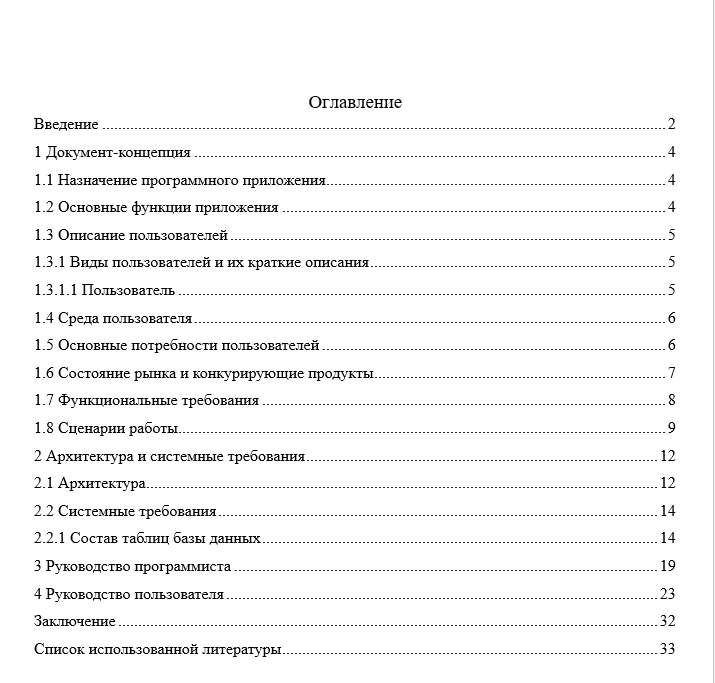
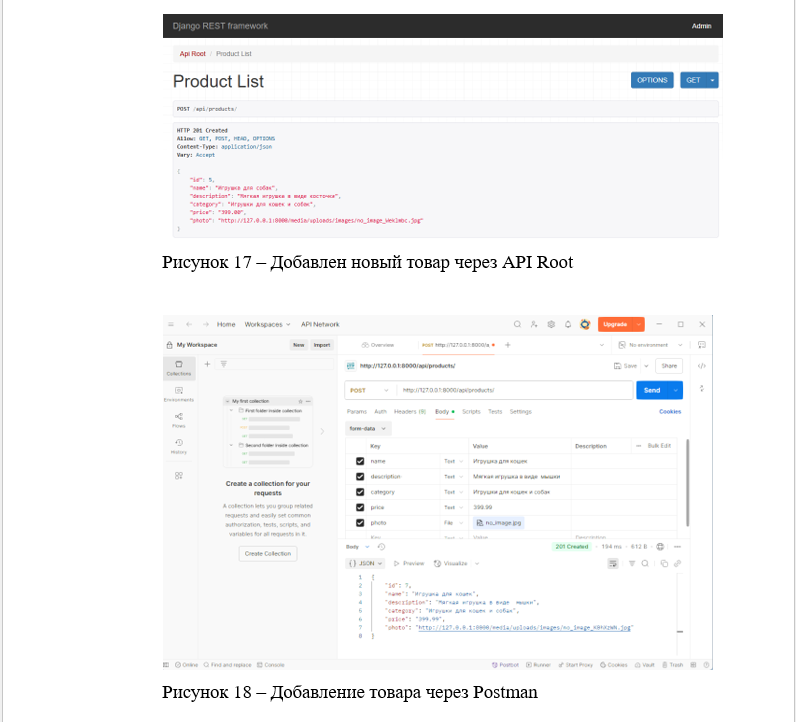
Фрагмент программного кода
<script setup>
import { ref, onMounted } from 'vue';
import axios from 'axios';
const products = ref([]);
const searchQuery = ref('');
const fetchProducts = async (query = '') => {
try {
const url = query
? `http://localhost:8000/api/products/?search=${encodeURIComponent(query)}`
: 'http://localhost:8000/api/products/';
const response = await axios.get(url);
products.value = response.data;
} catch (error) {
console.error('Ошибка при загрузке товаров:', error);
}
};
onMounted(() => {
fetchProducts();
});
const searchProducts = () => {
fetchProducts(searchQuery.value);
};
</script>
<template>
<div class="container">
<h1>Список товаров</h1>
<div class="mb-3 text-start">
<router-link to="/products/add" class="btn btn-success mb-3 ">Добавить товар</router-link>
<router-link to="/" class="btn btn-secondary mb-3" >← На главную</router-link>
</div>
<div class="mb-3 d-flex">
<input
v-model="searchQuery"
@keyup.enter="searchProducts"
type="text"
class="form-control me-2"
placeholder="Поиск по наименованию или категории"/>
<button @click="searchProducts" class="btn btn-primary">Поиск</button>
</div>
<table class="table table-hover table-striped table-bordered text-start align-middle">
<thead class="table-info">
<tr>
<th class="text-center">ИД</th>
<th class="text-center">Наименование</th>
<th class="text-center">Описание</th>
<th class="text-center">Категория</th>
<th class="text-center">Цена</th>
<th class="text-center">Фото</th>
<th class="text-center">Детали</th>
</tr>
</thead>
<tbody>
<tr v-for="product in products" :key="product.id">
<td class="text-center">{{ product.id }}</td>
<td class="text-center">{{ product.name }}</td>
<td class="text-center">{{ product.description }}</td>
<td class="text-center">{{ product.category }}</td>
<td class="text-center">{{ product.price }}</td>
<td class="text-center">
<img :src="/images/loading-150-1.gif" data-src="product.photo" alt="Фото товара" class="product-photo" width="100p" />
</td>
<td class="text-center">
<router-link :to="`/products/${product.id}`" class="btn btn-primary btn-sm">Подробнее</router-link>
<router-link :to="`/products/${product.id}/edit`" class="btn btn-warning btn-sm">
Редактировать
</router-link>
</td>
</tr>
</tbody>
</table>
</div>
</template>
<style scoped>
.container {
max-width: 1200px;
margin: 0 auto;
}
.table {
width: 100%;
margin-bottom: 1rem;
color: #212529;
vertical-align: top;
border-collapse: collapse;
}
.table-hover tbody tr:hover {
background-color: rgba(0, 0, 0, 0.075);
}
.table-striped tbody tr:nth-of-type(odd) {
background-color: rgba(0, 0, 0, 0.05);
}
.table-bordered {
border: 1px solid #dee2e6;
}
.table-bordered th,
.table-bordered td {
border: 1px solid #dee2e6;
}
.text-start {
text-align: left !important;
}
.align-middle {
vertical-align: middle !important;
}
</style>
Скриншот архива с проектом
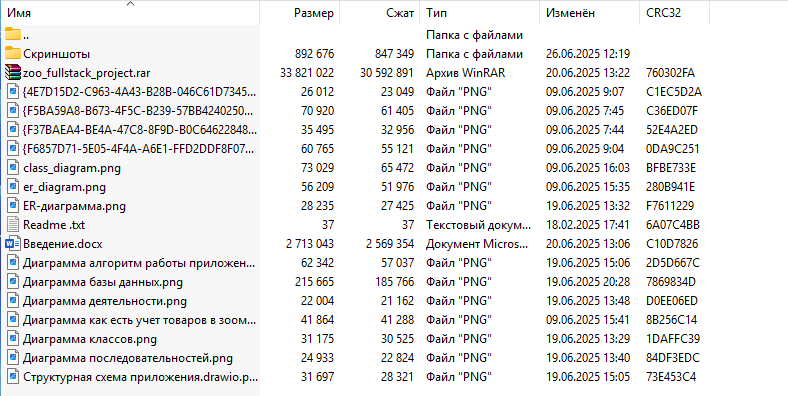
Пояснения по запуску программы
1. Ставим Python, Node.js, 2. Ставим Visual Studio Code 3. Ставим все необходимые расширения ( ChatGPT в помощь) 4. Ставим все неообходимые библиотеки для серверной и клиентской части (ChatGPT в помощь) 5. Скачиваем PostgreSQL / Создаем новую базу данных. Меняем параметры в settings.py на свои - имя базы, пароль. 6. Переходим в Backend и проект командой - cd New_Backend - cd Backend - cd server - python manage.py runserver. 7/ переходим во Frontend - cd Frontend - cd zoo-frontend - npm run dev. все запущено и готово к работе.





 Телеграм
Телеграм

-