Скриншот архива с проектом
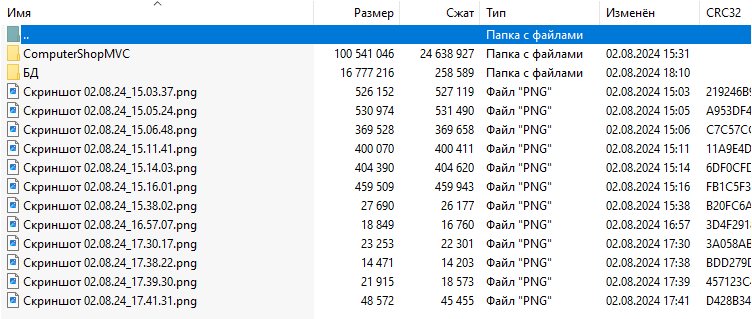
Структура проекта
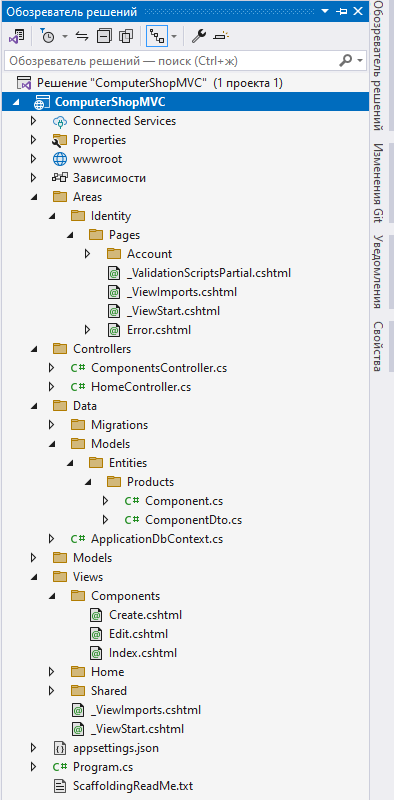
Задание
Основная цель - разработать приложение на C# ASP.NET Core MVC для учета товаров компьютерного магазина - каталог с товарами и ценами. В качестве технологии - использовать ASP>NET Core MVC или же Blazor, база данных SQL Server или любая другая на ваш выбор. Приложение должно обладать базовым функционалом по управлению товарами и позволять пользователям регистрироваться в системе.
Функционал программы
- добавление товаров
- удаление товаров
- редактирование товаров
- регистрация и авторизация пользователей
- выгрузка в Excel с помощью Power Query
Фрагмент программного кода
using Microsoft.AspNetCore.Mvc;
using ComputerShopMVC.Data.Models.Entities.Products;
using ComputerShopMVC.Data;
namespace ComputerShopMVC.Controllers
{
public class ComponentsController : Controller
{
private readonly ApplicationDbContext context;
private readonly IWebHostEnvironment environment;
public ComponentsController(ApplicationDbContext context, IWebHostEnvironment environment)
{
this.context = context;
this.environment = environment;
}
public IActionResult Index()
{
var items = context.Components.OrderByDescending(x => x.Id).ToList();
return View(items);
}
public IActionResult Create()
{
return View();
}
[HttpPost]
public IActionResult Create(ComponentDto componentDto)
{
if (componentDto.ImageFile == null)
{
ModelState.AddModelError("ImageFile", "The image file is required");
}
if (!ModelState.IsValid)
{
return View(componentDto);
}
// save the image file
string newFileName = DateTime.Now.ToString("yyyyMMddHHmmssfff");
newFileName += Path.GetExtension(componentDto.ImageFile!.FileName);
string imageFullPath = environment.WebRootPath + "/images/" + newFileName;
using (var stream = System.IO.File.Create(imageFullPath))
{
componentDto.ImageFile.CopyTo(stream);
}
// save the new component in the database
Component component = new Component()
{
Name = componentDto.Name,
Description = componentDto.Description,
Category = componentDto.Category,
Price = componentDto.Price,
ImageFileName = newFileName,
CreatedAt = DateTime.Now
};
context.Components.Add(component);
context.SaveChanges();
return RedirectToAction("Index", "Components");
}
public IActionResult Edit(int id)
{
var component = context.Components.Find(id);
if (component == null)
{
return RedirectToAction("Index", "Components");
}
// create componentDto from component
var componentDto = new ComponentDto()
{
Name = component.Name,
Description = component.Description,
Category = component.Category,
Price = component.Price,
};
ViewData["ComponentId"] = component.Id;
ViewData["ImageFileName"] = component.ImageFileName;
ViewData["CreatedAt"] = component.CreatedAt.ToString("dd/MM/yyyy");
return View(componentDto);
}
[HttpPost]
public IActionResult Edit(int id, ComponentDto componentDto)
{
var component = context.Components.Find(id);
if (component == null)
{
return RedirectToAction("Index", "Components");
}
if (!ModelState.IsValid)
{
ViewData["ComponentId"] = component.Id;
ViewData["ImageFileName"] = component.ImageFileName;
ViewData["CreatedAt"] = component.CreatedAt.ToString("dd/MM/yyyy");
return View(componentDto);
}
// update the image file if we have a new image file
string newFileName = component.ImageFileName;
if (componentDto.ImageFile != null)
{
newFileName = DateTime.Now.ToString("yyyyMMddHHmmssfff");
newFileName += Path.GetExtension(componentDto.ImageFile!.FileName);
string imageFullPath = environment.WebRootPath + "/images/" + newFileName;
using (var stream = System.IO.File.Create(imageFullPath))
{
componentDto.ImageFile.CopyTo(stream);
}
// delete the old image
string oldImageFullPath = environment.WebRootPath + "/images/" + component.ImageFileName;
System.IO.File.Delete(oldImageFullPath);
}
// update the component in the database
component.Name = componentDto.Name;
component.Description = componentDto.Description;
component.Category = componentDto.Category;
component.Price = componentDto.Price;
component.ImageFileName = newFileName;
context.SaveChanges();
return RedirectToAction("Index", "Components");
}
public IActionResult Delete(int id)
{
var component = context.Components.Find(id);
if (component == null)
{
return RedirectToAction("Index", "Components");
}
string imageFullPath = environment.WebRootPath + "/images/" + component.ImageFileName;
System.IO.File.Create(imageFullPath);
context.Remove(component);
context.SaveChanges();
return RedirectToAction("Index", "Components");
}
}
}
Пояснения по запуску программы
- Скачиваем и устанавливаем Visual Studio 2022 Community - https://visualstudio.microsoft.com/ru/vs/community/
- Выбираем все необходимые рабочие нагрузки - это разработка веб и классических приложений на C#? в дополнительных параметрах проверяем что все компоненты выбраны, при необходимости доватьте то что считаете нужным.
- Скачиваем и устанавливаем Microsoft SQL Server Management Studio 20 - https://learn.microsoft.com/ru-ru/sql/ssms/download-sql-server-management-studio-ssms?view=sql-server-ver16
- Имя сервера должно быть таким - (LocalDB)\MSSQLLocalDB
- Запускаем SQL Server, вводим название сервера, выполняем подключение.
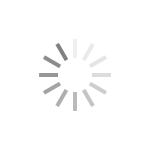
- После того как вы вошли, кликаем на Базы данных, у вас список будет пуст если все установлено с нуля, либо же увидите список уже созданных вами раннее баз данных. Нужно кликнуть на Базы данных - Присоединить (см рисунок ниже)
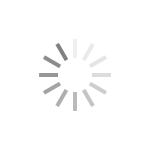
- Откроется окно как на рисунке.
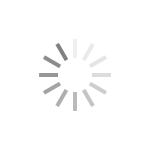
- Жмете добавить. Откроется еще одно окно как на рисунке. Тут вам нужно выбрать файл базы данных с расширением mdf. Файлы базы данных приложены.
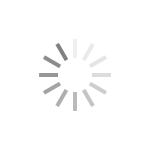
- Постарайтесь сделать так, чтобы файлы базы данных у вас были примерно по такому же пути как и у меня. Это Важно! После того как выбили нужный файл жмем ОК и ОК в предыдущем окне.
- На верхней панели увидите зеленую стрелку, жмете на нее и запускаете ваш проект. Добавляете комплектующие (товары) которые вам нужны.

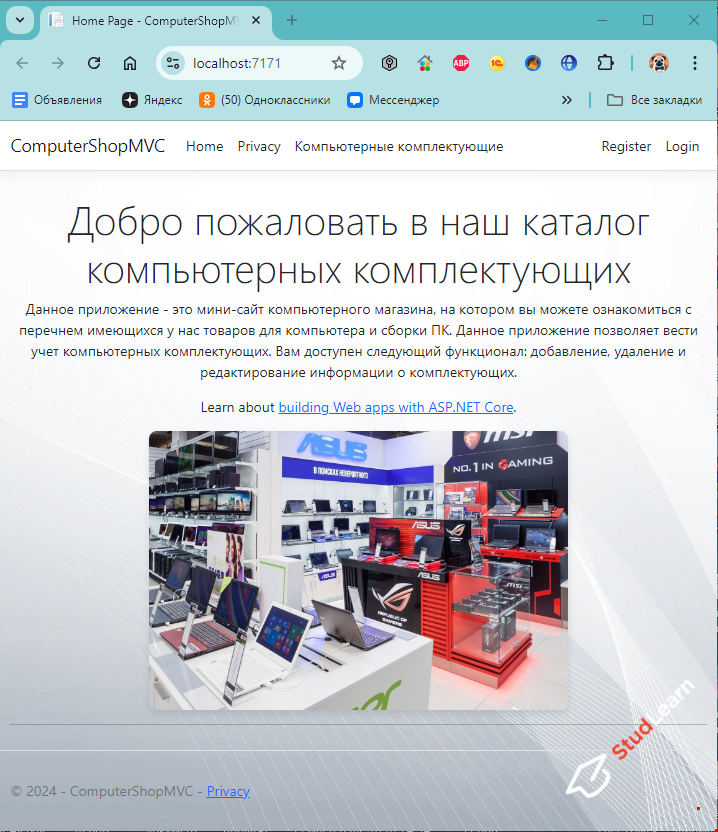
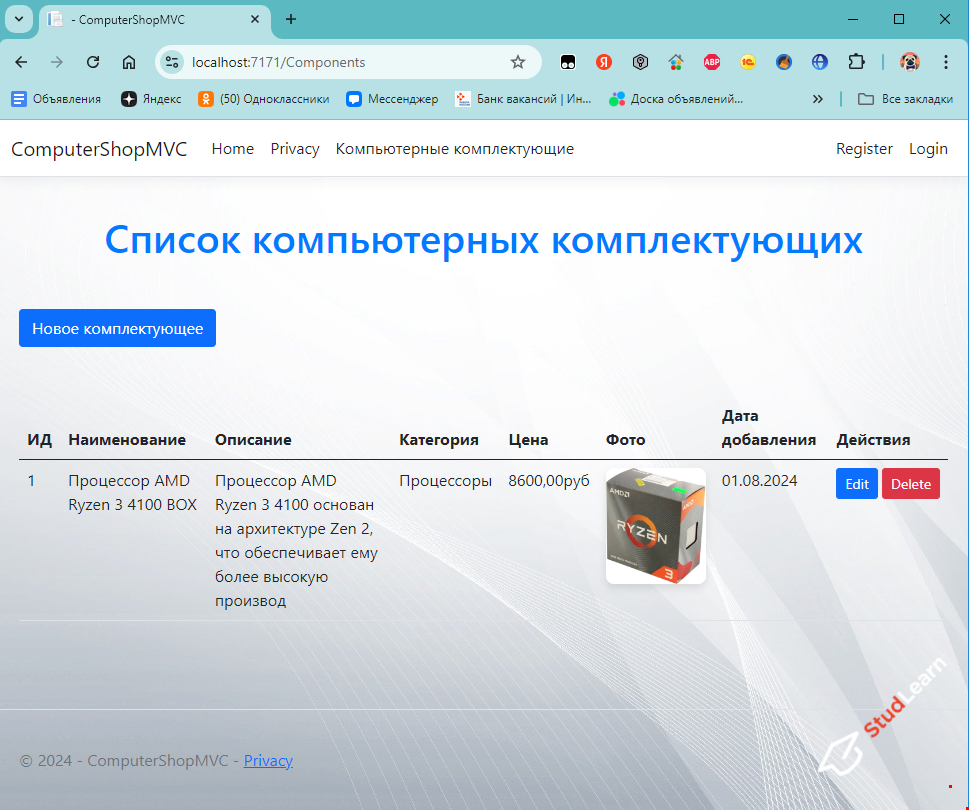
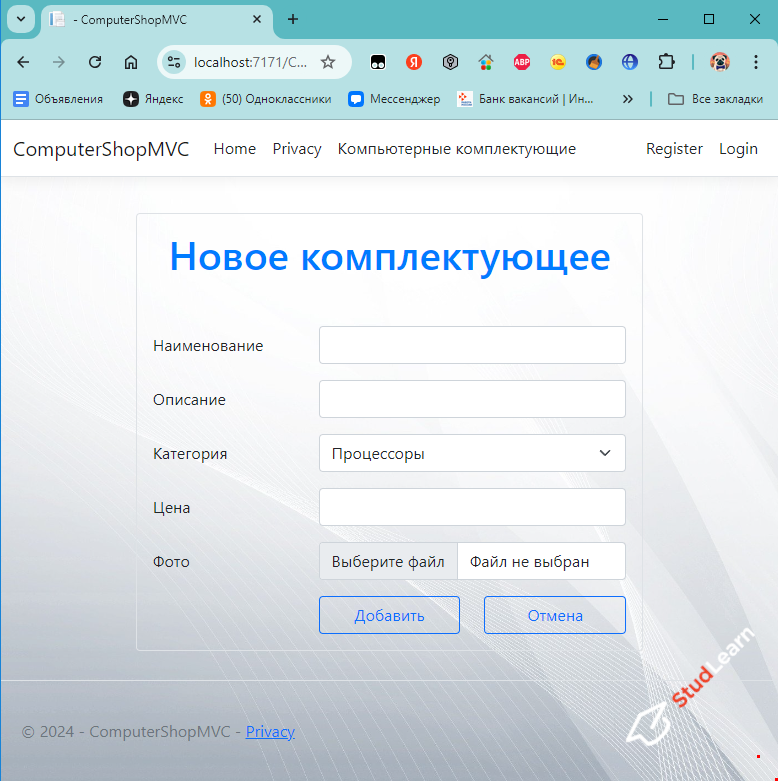
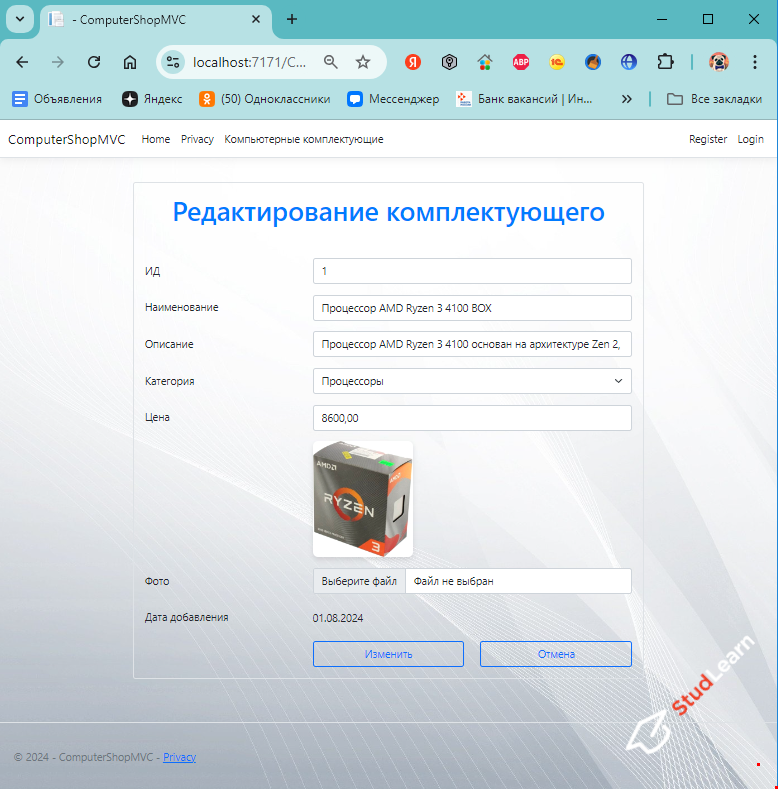
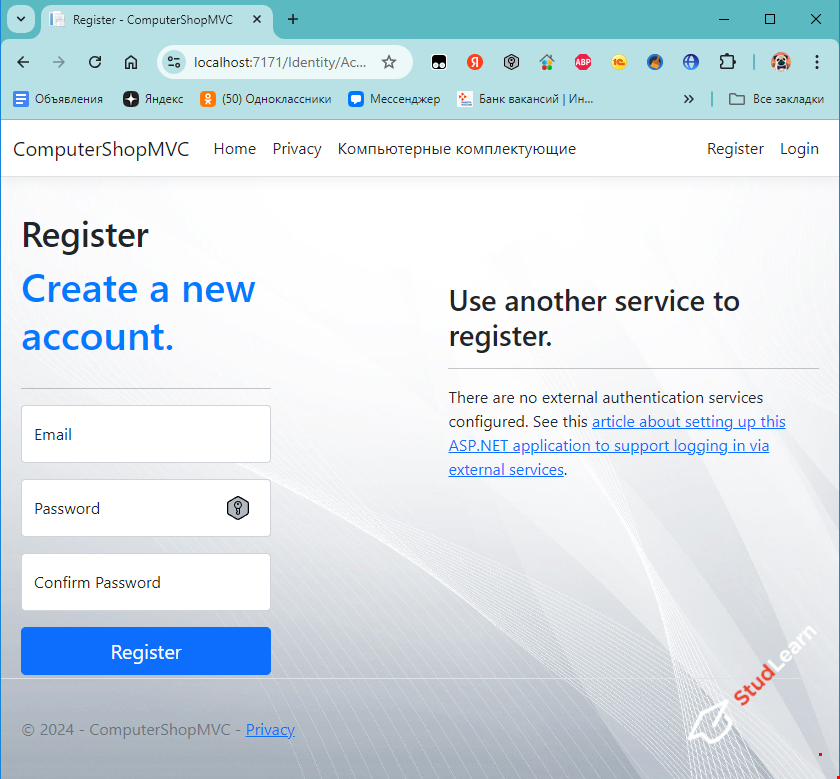
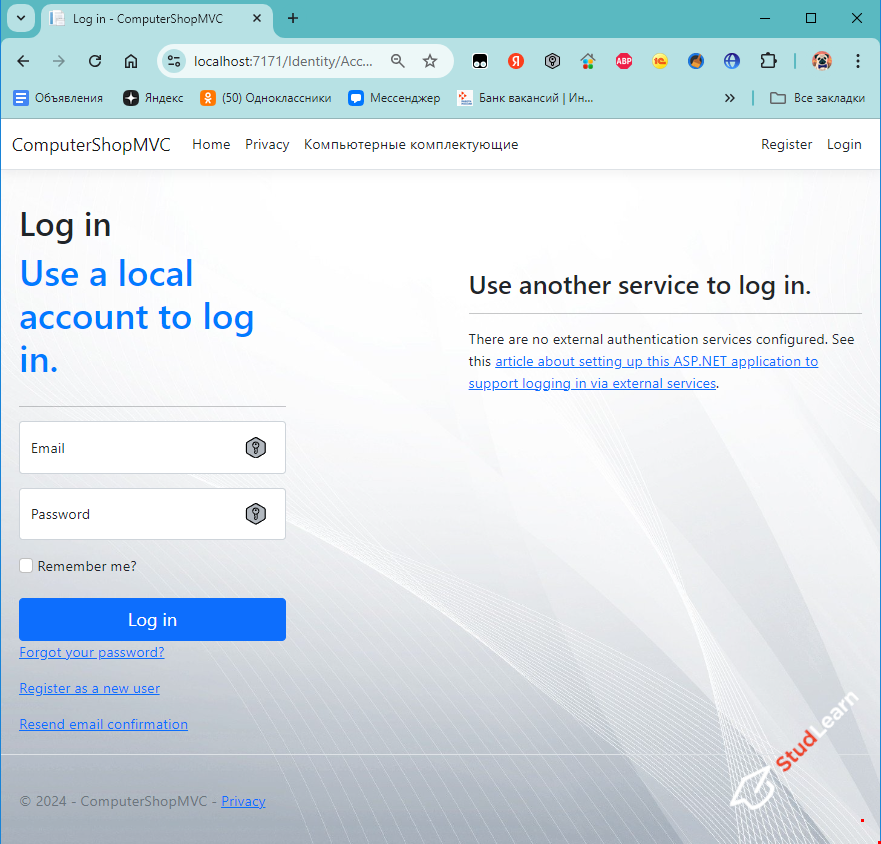
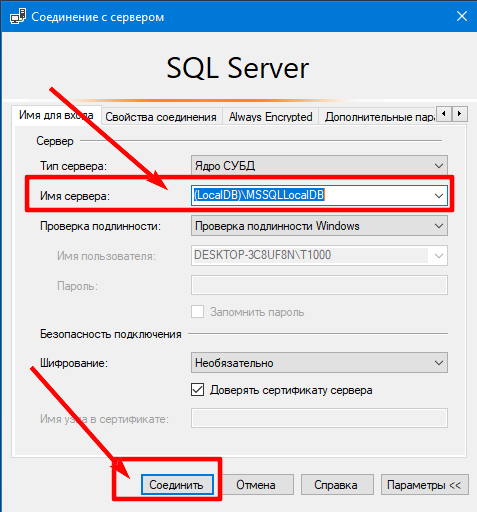
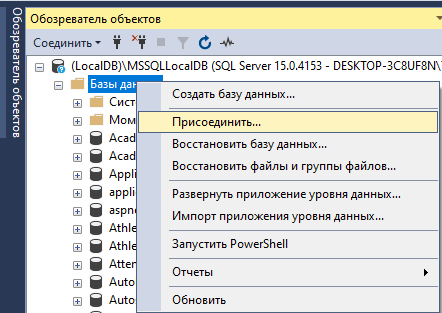
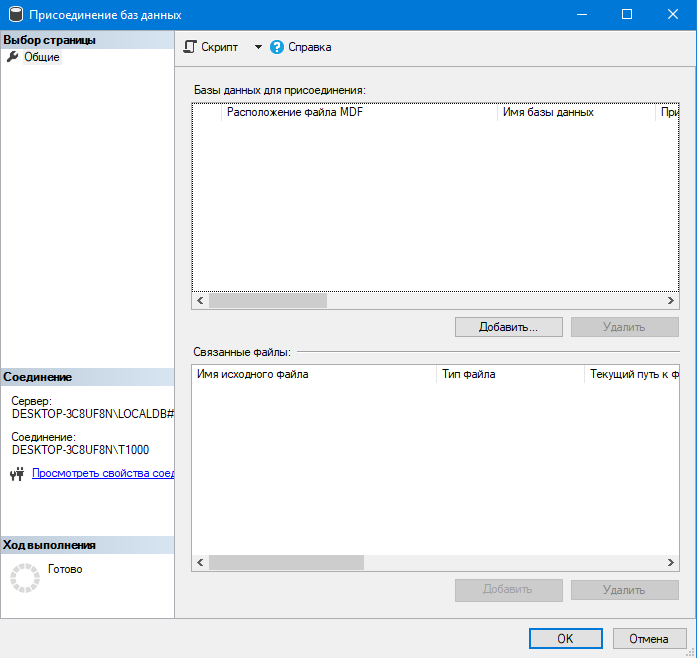
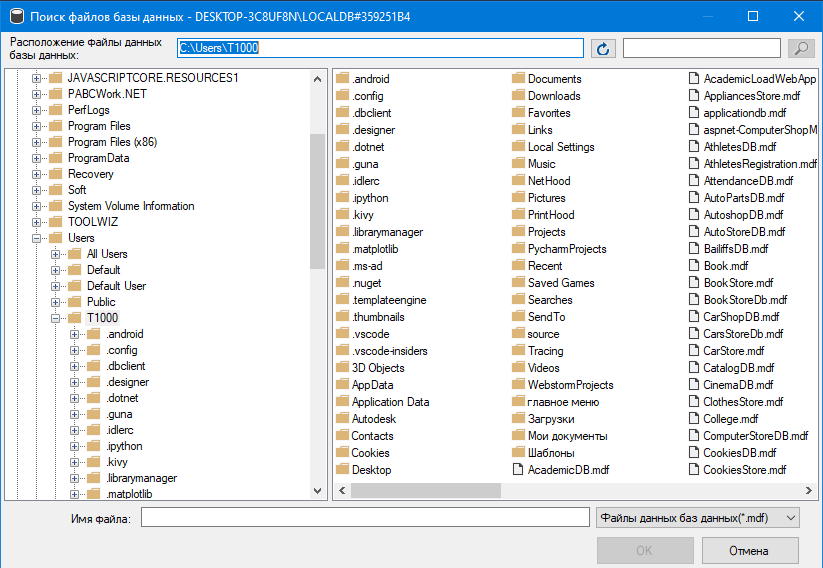
 Телеграм
Телеграм

-